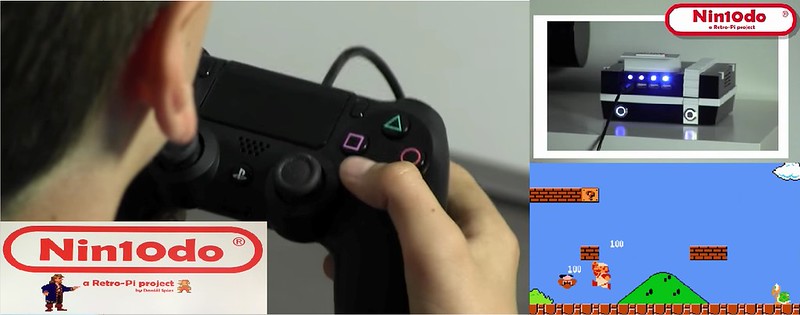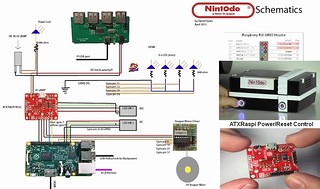If you want to automatically power off your Pi when you run the shutdown command (ex. shutdown menu in xbmc), this can be done pretty easily through a small addition to the ATXRaspi circuit. Basically we need to tell ATXRaspi to issue a shutdown, from software rather than from the button press. We can simulate the power button press usgin a NPN transistor from any Pi GPIO. Below is an illustration how this can be done with GPIO10: Please note: this only works for momentary button operation. It will not work in latching/slide switch mode.
Please note: this only works for momentary button operation. It will not work in latching/slide switch mode.
Here’s a sample script that should run when you want to shutdown or reboot your Pi, save this script as /usr/bin/local/softshutdown.sh:
#!/bin/bash
BUTTON=10
#setup GPIO 10 as output and set to HIGH
echo "$BUTTON" > /sys/class/gpio/export;
echo "out" > /sys/class/gpio/gpio$BUTTON/direction
echo "1" > /sys/class/gpio/gpio$BUTTON/value
#keep GPIO 10 high for at least 4 seconds for shutdown, 1s for reboot (same as pressing ATXRaspi button)
SLEEP=${1:-4} #default to 4 seconds if no delay value was passed
re='^[0-9\.]+$'
if ! [[ $SLEEP =~ $re ]] ; then
echo "error: sleep time not a number" >&2; exit 1
fi
echo "ATXRaspi button press for: $SLEEP seconds..."
/bin/sleep $SLEEP
#restore GPIO 10
echo "0" > /sys/class/gpio/gpio$BUTTON/valueMake it executable with sudo chmod +x softshutdown.sh, then the permissions on this script should be the following:
pi@raspberrypi3:/usr/local/bin $ ls -la
-rwxr-xr-x 1 root staff 580 Dec 29 17:59 softshutdown.sh
Since /usr/local/bin is in your PATH variable (check with printenv command) you can now execute/edit the softshutdown.sh from anywhere). Also note this script takes a single decimal/numeric variable which represents the delay of the “button press”, if no value is given then the default is 4 (seconds), and this simulates a shutdown. For a reboot, pass a value of 1: softshutdown.sh 1.
Let’s do something cool and create aliases to execute shutdown and reboot in raspbian, run the following (use your own custom alias if you’d like):
$ printf "%s\n" "alias atxshutdown='sudo shutdown.sh'" >> ~/.bashrc
$ printf "%s\n" "alias atxreboot='sudo shutdown.sh 1'" >> ~/.bashrc
$ source ~/.bashrc
This adds permanent aliases to your .bashrc file and activates them. Now you can run these commands from anywhere:
- atxreboot to trigger a reboot – ATXRaspi status LED will blink and wait for Pi to reboot
- atxshutdown to trigger a shutdown – ATXRaspi button status LED pulses until Pi is halted, then it cuts power off as usual!
Using with XBMC
For XBMC you can do it somewhat simpler since there is a shutdown menu which invokes a shutdown command that can be replaced with invoking a custom script. You can use the following equivalent script, save it as /home/pi/softshutdown.sh:
#!/bin/bash
sudo gpio -g mode 10 out;
sudo gpio -g write 10 1;
sleep 4;
sudo gpio -g write 10 0
Next modify this file: /opt/xbmc-bcm/xbmc-bin/share/xbmc/addons/skin.confluence/720p/DialogButtonMenu.xml, and in the “Shutdown description” section replace XBMC.Powerdown() with System.Exec(“/home/pi/softshutdown.sh”). You may need a reboot for this to take effect. Now when you shutdown XBMC, the transistor will simulate shutting down from ATXRaspi, and will power off your Pi as usual !
This was also posted as a guide here, and was inspired from this forum thread, thanks to all contributors!

 It includes a bunch of accessories like the power button, heatsinks and rubber feet. Made in the great again USA. Check out the new ATXRaspi Guide for the latest updates which include the ability to use both momentary and latching switches!
It includes a bunch of accessories like the power button, heatsinks and rubber feet. Made in the great again USA. Check out the new ATXRaspi Guide for the latest updates which include the ability to use both momentary and latching switches!